Top Tips for Building Your Staff Rota with Minimum Effort

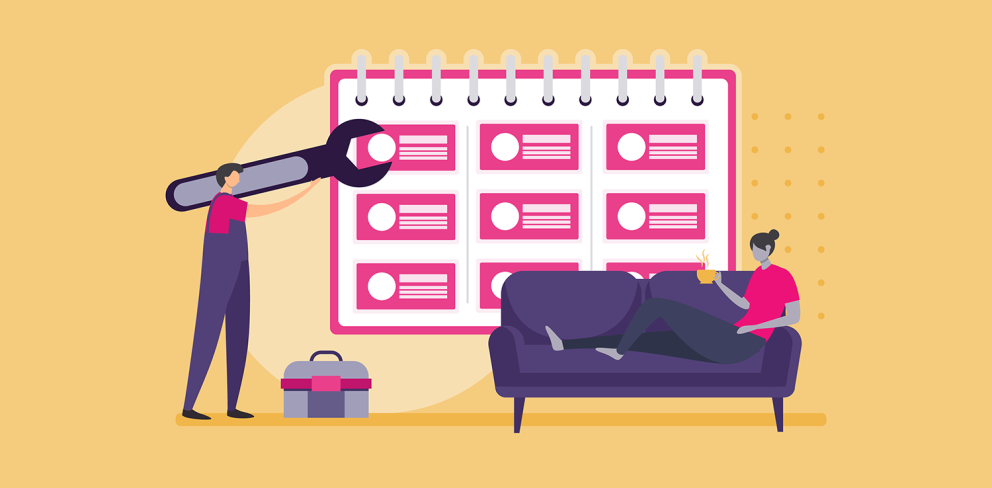
Contents
Looking to spend more time admiring your beautiful staff rota and less time actually having to build it? We feel your pain. Luckily Shiftie is stuffed full of useful tools to help you do just that, and we’ve collected them all in one place for your convenience. Read on to find out more:
Shift Templates
First things first; no one should ever be forced to manually create the same shift over and over again. It’s barbaric and has no place in a modern schedule. Instead, make sure that you select the ‘save as shift template’ option whenever you create a shift you might need again. That way, when you next come to add a shift it will show in your templates list, ready to add with minimum fuss and effort.
Repeating Shifts
Next up, repeating shifts. Once you've got your template in place it's crazy easy to create a shift for an employee, but wouldn't it be better if you could set it up for all the days they're working in a week, all in one go? The repeat shifts button lets you do exactly that. Simply choose the first day the employee will be working, then select any other days when they'll be doing the same shift.
Schedule Templates
But why stop there? If ready-made shifts make your life easier then ready-made schedules are even better. Simply build your ideal schedule of any length, be it a day, 3 weeks, or 2.75 months, and then save it to apply to future date ranges. This can come in handy in a range of different circumstances, whether setting up different patterns for term-time and holiday weeks, saving a rota that repeats every three weeks, or creating a template to use whenever you run a particular event. Whatever you’re using it for, it certainly beats having to set the schedule up from scratch every time!
Copy schedules week-to-week
Of course, if that all sounds a bit complicated then you’ve always got the option to simply copy the shifts from the previous week. No faffing around with different templates and formats; just copy the previous week across wholesale and choose whether to retain, remove, or unassign any shifts with conflicts, such as leave or existing shifts.
Open Shifts and Shift Swaps
If you don’t mind the idea of building a schedule but can’t bear to deal with all the politics involved in actually assigning the shifts then we recommend drafting your team in to help you out. Rather than worrying about who to assign each shift to, knowing full well that no matter how carefully you plan you’ll still upset someone, instead set your shifts up as Open Shifts and offer them out to your team. This allows your team to view all the shifts that are relevant to them and build their own rota, volunteering for the times and days that best suit. You can choose whether they get full reign over which shifts they get or if they’re put into a shortlist for any shifts they apply for, allowing you to pick and choose which of the available team members you want to assign the shift to.
Even better, you can also enable shift swapping, allowing employees to trade shifts with one another when they realise that the ones they’ve selected don’t actually suit them as well as they first thought. Again, you can choose whether they can go ahead with this without any checks, provided they’re qualified for the shifts in question, or you can require any swaps to be run by you first to make sure that you approve.
Shift Acknowledgements
If you’re looking for a final flourish then we recommend shift acknowledgements. Enabling this nifty little feature allows you to check which employees have seen their shifts and which haven’t looked yet, making it much easier to predict who’s going to turn up on time and whether you’re going to need some additional last minute cover.
So there you have it; with all these lovely features at your fingertips you should be able to get your schedule set up in (next to) no time at all, leaving you to admire it at your leisure.
Still not sure you’re making the best use of your account? Check out our blog for more helpful hints and tips, or get in touch with our friendly team for help and advice.





