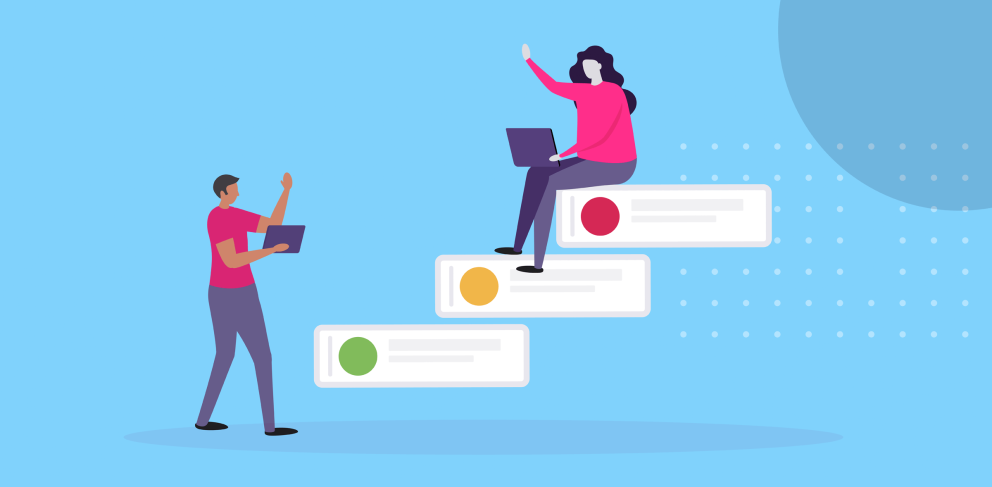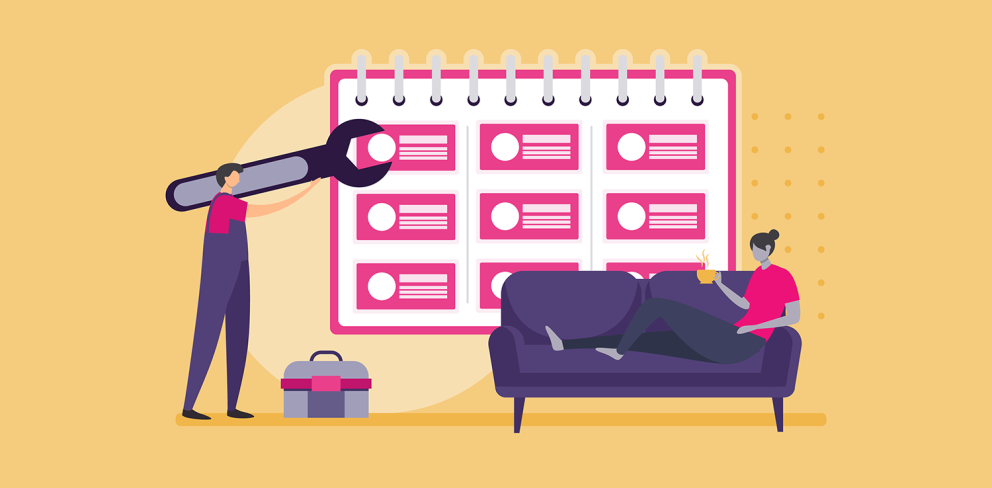Introducing Our Updated Scheduling Module

We think it’s pretty safe to say that one of the most important features in scheduling software is the… uh… schedule. As the place where you manage your entire rota, it needs to be intuitive and streamlined, giving you a clear overview of everything that’s going on and letting you quickly add and edit shifts as needed.
With that in mind, we spent a long time creating and re-working our original schedule layout; it was clear and user-friendly, and a whole lot better than trying to plan shifts using a spreadsheet. But we didn’t want to rest on our laurels and have been hard at work over the last couple of months consulting with customers and exploring design best-practice to make it even better. We’re excited to announce that the new-look schedule is now live, and we’re pretty chuffed with the improvements we’ve been able to make with the creation of the new version. We hope that you will be too; read on to check out some of the key changes.
Clearer Overview
You can now view all employees on the rota for each week rather than just the ones who are scheduled to work. With unscheduled employees listed beneath team members with shifts, you’ll get a comprehensive overview, making it clear which employees are on leave and letting you quickly add shifts for available team members.
Faster Scheduling
We’ve managed to reduce the number of clicks it takes to add a shift by half. Simply click on the employee you want to add a shift for and choose the relevant shift template to immediately assign it. You can create custom shifts too if you need someone to work an unusual pattern.
Instead of seeing all templates when creating a shift, you’ll only see those which are suitable for the employee’s job roles. Templates that clash with existing shifts or unavailability will be greyed out too, to save you from going back and forth trying to fit a shift to an employee’s availability.
View Leave and Unavailability
Leave and unavailability records will show right on the schedule so you won’t waste time wondering why you can’t assign a shift to a particular employee or checking each employee’s availability individually.
We’re really excited for you to see the new changes and to hear how you get on with them. If you’ve already got a Shiftie account then you’ll see the updated schedule layout when you next log in. Not got an account yet? Sign up for our 28-day free trial and let us know what you think!